1stwebdesigner |
| How to Use Gmail Like a Pro – Smart Tips and Tricks Posted: 15 Apr 2011 03:00 AM PDT Knowing your way through Gmail is a good way to increase work productivity, that’s why I wrote this to give you an idea on how extensible and flexible Gmail is. After reading this you will have sufficient knowledge of Gmail and your e-mail management will surely sky-rocket with efficiency. There is a stereotype between e-mail users which states that you can tell what kind a person is by just looking at his/her e-mail. Having a Yahoo! mail account suggests a person is just a regular internet user; Gmail users are for more technical people who are very internet savvy. Then there are those with custom e-mail for webmasters/website owners, these people make others’ jaw drop because it’s cool. Having said that, I’ll focus on setting up and optimizing Gmail . If you’re an Oatmeal fan, what comes to mind? This. Problems Encountered (for people with rudimentary setup)Well, not really a problem but the targeted ads creep me out. I was having a conversation with someone about an accident that just occurred, and the next moment I saw the ads refresh and bam, there’s an advertisement about accidents and insurance. The ads read my messages! I find this creepy, really. For basic setup, the most common problem people who receive tons of messages encounter is that all the messages are kept in the inbox, and it’s easier to miss important messages. Another one is sending messages to multiple contacts, the time will come when people will get tired of typing seven names/addresses…solution? Create groups. Another problem I encountered, which is a little embarrassing on my part, is sending mass e-mail without using Bcc or Cc. I sent an e-mail to seven applicant writers, exposing each person’s e-mail address, and they knew there were seven of them. Facepalm. To address the following problems, and help you save face and time, take a little while to read through and set-up your Gmail. It pays! Smart E-mail Setup = Better Time and Work ManagementTelling your clients and other contacts that you reply as soon as you read their e-mail is a big no-no. There are two ways of how people "condition" their contacts into thinking this. First is by telling them you will, and secondly by doing it. Time is fleeting, don’t waste it on e-mail. Having a specific time of the day to check your e-mail and reply is a very good way to increase productivity and tell people when to expect your reply. What most effective freelancers do with their e-mail is they only check it twice a day, before starting work and before day’s end. Keeping your mailbox open the whole day is not a good idea, it is a temptation. Set aside at least 15 minutes in the morning before starting work, check again during lunch time, and finally at day’s end. This is a win-win strategy, once you’ve conditioned people about what time of the day you usually check your mailbox you then get to work more without worrying about missing something. SignatureUse the three.sentenc.es "policy" and add the following to your signature: ——————————————– This is to help you save time, not really mandatory, but more of a "personal policy" as they say. There is beauty in short messages, it helps you save time. The shorter, the better. Don’t make e-mail management your full-time job. It is important to include the quoted text above to your signature to let them know what’s up with your short responses. When it comes to signatures, do: keep it short and professional, and include necessary contact information. Do not: for the love of Batman please don’t add animated GIFs (especially glittery ones), and never include quotations (unless it is highly relevant). Then again, priorities tend to get mixed up when it comes to e-mail. Keeping all messages in your inbox is not a good thing if you receive 20 to 40 e-mails in a day. Accounts and ContactsPriority InboxA solution for an overflowing inbox, to avoid missing the most important e-mail, is the Priority Inbox which learns through your activities who among your contacts are high priority. If someone is labeled high priority, messages are filtered so that you can see them as soon as you open your Priority Inbox. It is an intelligent piece of technology made specifically for users who receive massive amounts of e-mail. This, to a degree, eliminates the human error of missing important messages.
To enable Priority Inbox, go to Mail Settings, then go to Priority Inbox tab and select "Show Priority Inbox" and Save Changes. The page will reload and an information window will appear. Connecting Multiple AccountsFor people like me who have several e-mail addresses that you can’t just leave because of the countless subscriptions, one for business and one for personal, there’s an easy fix. Connecting multiple accounts and auto-forwarding them to a "central" account does the trick.
Go to Mail Settings, then under Forwarding and POP/IMAP click "Add a forwarding address" and enter the e-mail address. A confirmation code/message will be sent to that address that you need to click in order to verify this request. I have four e-mail addresses, one I use for registering on websites that I don’t quite trust yet, one for my personal contacts and subscriptions, one for work, and the last one for payments. I only open one mailbox but I can still send using my other IDs.
Go to Mail Settings, under Accounts and Import click "Send mail from another address" and a window will appear, enter your name and the e-mail address you want to use. Then the usual verification process will follow. After successfully doing this, compose a new message and you will have the option to select which e-mail address to use when replying, no need to open that mailbox and reply using that one. In this case, I have four addresses I can use to reply to people.
Sooner or later you will notice that there are some messages that you’d rather not get but it’s too tedious to unsubscribe to. Solution? Filters. Setting up filters also gives you a clean inbox. You can filter messages and send them directly to a folder you want to. Adding Filters
Go to Mail Settings, under Filters tab click "Create a new filter" and a form will appear.
You can be as specific as you want when specifying the criteria, in this case I used a wildcard. Whenever I receive messages from any @1stwebdesigner…
…the message instantly skips the Inbox and heads directly to the folder I created named "1stWD". To apply this filter to past conversations, just click "Also apply…" and finally, Create Filter. Creating GroupsTo help save time especially when sending an e-mail to several recipients often.
Go to Contacts, under the left sidebar you will see "New Group…" click it and enter your desired name for that group. Next is select that Group and click Add to "<group name>". The next time you send a mass e-mail, you just have to write down the name of the group. Neat, eh? Tips to Make Life EasierDesktop NotificationsThis may sound hypocritical, since I said earlier to not keep your mailbox open all day, but you can also set desktop notifications (like when someone goes online on IMs) for every new e-mail, or only for important messages are received.
Go to Mail Settings, under General tab you will see "Desktop Notifications," just select "Chat notifications on" and choose between "New mail notifications" or "Important mail notifications." The downside here is you won’t get notified of new e-mail if Gmail is closed. Gmail Notifier keeps you updated without logging in. ShortcutsAnother graceful addition to your Gmail knowledge is knowing the shortcuts. You aren’t a pro if you don’t know them!
Again, go to Mail Settings and under General, select "Keyboard shortcuts on" and go HERE for the complete list of shortcuts. Gmail SavesIt literally does, it scans your text for the word "attachment" or "attached" and verifies if you’ve really attached something. If not, then you are notified about this, saving yourself from embarrassment.
Gmail also shows you the IP addresses from which your mailbox was accessed from, giving you a chance of catching the person (boy/girlfriend?) spying on your inbox.
Clicking "Details" will open a window with 10 of the IP addresses that accessed your mailbox. The coolest part? Gmail warns you when someone from a foreign country accessed your mailbox, prompting you to change passwords ASAP. Through this, you can also disconnect all sessions that are open, very useful if you forgot to log out on another workstation. While Away on VacationThere are two ways to tell people you’re on vacation without telling them before it actually happens, to avoid boasting or something.
Go to Mail Settings, under the General tab look for Vacation Responder and turn it on. The message you type will be automatically sent within the dates you set for your vacation. Vacation is vacation! I know that there are few nasty employers who approve of your vacation but still pester you about every day of your holidays. Solution? Ignore them or use auto-responder. You can also grant someone access to your account, a secretary or someone close to do your bidding.
Go to Mail Settings, under Accounts and Import click on "Add another account" and follow the setup wizard. Now you can actually rest without having to worry about your client or boss nagging at you when you return. For a secure connection, use HTTPS.
Go to Mail Settings, under general look for Browser connection. You can attach files by drag and drop. You can also use Gmail for backup purposes if you don’t want to use Dropbox to save your documents. Plugins, Extensions, and other ApplicationsGmail LabsIf you are familiar with Google Labs, you will love Gmail Labs for it saves you more than anything else from embarrassment! To view the experimental features, go to Mail Settings and select Labs tab. There are instances when some contacts share the same name, couple it with haste and you’ll end up sending your e-mail to the wrong person. Solution? Got the wrong Bob?
Then there will come a time when you got the name right, the message is not quite ready, but you sent it anyway. Do your self a favor and use Undo Send to save face.
You get the idea, there are lots of useful experimental features in Gmail Labs that you can use to have an easy, flowing, e-mail experience. Feel free to experiment! PC and Mac ApplicationsSparrow Mail App (Mac) – "I am insanely pleased with Sparrow." – Stephen Fry, ’nuff said. GeeMail (Mac/PC/Linux) – Gmail desktop client, proven and tested for years now. Firefox Add-onsIntegrated Gmail 2.6.17 – this add-on lets you keep all Google services like Google Calendar, Google Reader, and others in one place. No more 10 tabs opened. Webmail Notifier – add-on that enables Firefox users to check several mailboxes with just one click. Gmail Manager – for people with multiple Gmail accounts, very simple application, minimalists will love this. Gmail Ad Remover – removes advertisements from Gmail (those creepy ads that know what your e-mail is about and uses them to show relevant ads). Meeting Scheduler – simple and perfect add-on to schedule meetings with people. Gmail S/MIME – safer conversations by sending and receiving encrypted e-mail. Chrome ExtensionsGoogle Mail Checker – receive notifications through an icon on Chrome, opens inbox in one click. Better Gmail – gives users the option to clean Gmail’s interface by removing ads, footers, chat, or adding icons for specific file types (not just a clip), and others. Minimalist for Gmail – refer to name. Remember The Milk – manages tasks in Gmail effectively, automatically adds starred messages or labels. Mailto:Gmail – opens Gmail Compose window for Mailto: links on websites. ActiveInbox for Chrome and Firefox – one of the few super cool plugins to manage an out of control Gmail. Now, there are tons of tips and tricks and applications that have been written and published online, and I bet you have your favorites too to share, why not make life easier for others and share them here? |
| You are subscribed to email updates from 1stwebdesigner - Graphic and Web Design Blog To stop receiving these emails, you may unsubscribe now. | Email delivery powered by Google |
| Google Inc., 20 West Kinzie, Chicago IL USA 60610 | |














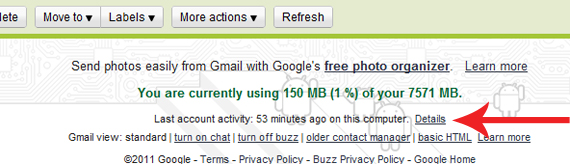





Comments (0)
Post a Comment